

















Knowmax improves customer engagement by empowering CX teams and digital channels with AI-powered knowledge management capabilities


















Ditch siloed knowledge that harms more than helps. With Knowmax’s google-like search engine, access relevant knowledge across touchpoints instantly, effortlessly.
Create simple, next best actions for mistake-proof customer service with Knowmax’s no-code Cognitive Decision Trees. Integrate the trees with your CRM to deliver faster & personalized resolutions at scale.
Minimize PDF manuals for agents. Create visual how-to guides for any scenario, minimizing repetitive explanations. Enhance your self service by sharing picture guides in video format with customers.
Kill two birds with one stone. Use our omnichannel-ready knowledge base to create self-help guides. Distribute the guides to all digital channels and free agents up for more critical tasks.
Make learning fast, efficient, and cost-effective with a single source of truth that agents can access anytime, anywhere. Create process guides, documentation, and assessments to boost agent knowledge.
With Knowmax’s chrome extension, open multiple tabs as needed. Track customer names & IDs from CRM to respective chat windows(chrome extension tabs), and easily manage multiple conversations simultaneously.

Knowmax’s interactive interface & advanced knowledge sharing capabilities have improved collaboration, and empowered our agents with ready access to actionable knowledge, resulting in faster turnaround times and improved customer satisfaction.


By integrating Knowmax with our support channels, we’ve successfully handled over 3.7mn transactions via chatbots, along with improving knowledge access for over 120 agents.
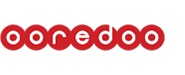

I mapped an agent’s journey from new hire to the production floor, and showed how Knowmax reduces their learning curve. Our clients loved it.


Be it voice, chat, or email, we’ve seen a consistent improvement in overall service delivery. We’ve observed a drop in our AHT, and it has resulted in outstanding CSAT. For our long-term CX goals, Knowmax is one of our most preferred partners.

less time to deliver answers
increase in C-SAT
queries self served
less employee onboarding time

We’ve got you covered. Knowmax understands your knowledge ecosystem well to ensure your knowledge is preserved and transferred without any hassle. Here’s how we do it:

Knowmax coordinates with your team for a comprehensive audit of your existing knowledge, and identifies relevant content types to fit your knowledge adequately.

Our AI data migration engine speeds up the time to migrate content and minimises the manual effort and potential errors involved in the process.

We run regular quality checks to ensure your content is accurately migrated to Knowmax, and the platform is ready for launch fast and hassle-free.
Learn how a Fortune 500 enterprise achieves $60,000 cost savings with Knowmax’s AI content migration engine
Read Case StudyReady to get Knowmax?
Schedule a Demo